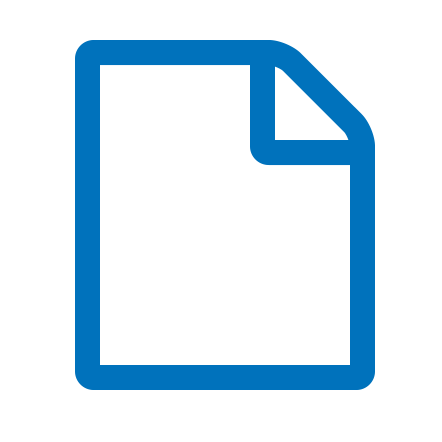| Conteúdo do artigo |
- From freidus@umich.edu Mon Apr 16 04:28:02 2007
Return-Path: <freidus@umich.edu>
X-Sender: freidus@umich.edu
X-Apparently-To: colonial-coins@yahoogroups.com
Received: (qmail 31401 invoked from network); 16 Apr 2007 11:27:46 -0000
Received: from unknown (66.218.66.166)
by m48.grp.scd.yahoo.com with QMQP; 16 Apr 2007 11:27:46 -0000
Received: from unknown (HELO engin-mail6.engin.umich.edu) (141.213.80.102)
by mta5.grp.scd.yahoo.com with SMTP; 16 Apr 2007 11:27:46 -0000
Received: from ECLUST2-VS4.adsroot.itcs.umich.edu ([141.211.27.144]) by engin-mail6.engin.umich.edu with Microsoft SMTPSVC(6.0.3790.1830);
Mon, 16 Apr 2007 07:26:11 -0400
X-MimeOLE: Produced By Microsoft Exchange V6.5
Content-class: urn:content-classes:message
MIME-Version: 1.0
Content-Type: multipart/mixed;
boundary="----_=_NextPart_001_01C7801A.08C045F4"
Date: Mon, 16 Apr 2007 07:23:41 -0400
Message-ID: <6B3EB9083A87C2498417028A5A46BC5601C0A542@ECLUST2-VS4.adsroot.itcs.umich.edu>
X-MS-Has-Attach:
X-MS-TNEF-Correlator: <6B3EB9083A87C2498417028A5A46BC5601C0A542@ECLUST2-VS4.adsroot.itcs.umich.edu>
Thread-Topic: New subject: Microsoft is annoying. was: "Geo II"
thread-index: Acd/nO407buOgwRbRZevlrtoqjfjdwALeyXsABO1S9U=
References: <007201c77d45$56efccc0$6602a8c0@JWLouis> <6B3EB9083A87C2498417028A5A46BC5601C0A53C@ECLUST2-VS4.adsroot.itcs.umich.edu> <462281A2.34E6822E@Comcast.net> <6B3EB9083A87C2498417028A5A46BC5601C0A53F@ECLUST2-VS4.adsroot.itcs.umich.edu> <8FB24C52-2AB2-405E-8C23-95D47219C272@comcast.net>
To: <colonial-coins@yahoogroups.com>
Return-Path: freidus@umich.edu
X-OriginalArrivalTime: 16 Apr 2007 11:26:11.0362 (UTC) FILETIME=[091B0820:01C7801A]
X-Originating-IP: 141.213.80.102
X-eGroups-Msg-Info: 1:0:0:0
From: "Freidus, Daniel" <freidus@umich.edu>
Subject: New subject: Microsoft is annoying. was: "Geo II"
X-Yahoo-Group-Post: member; u=114553369; y=J-YTCLgci9YmAnfMcfrn2VijvPf8SbQKP6ixG4dL2OBb-Zc
X-Yahoo-Profile: dfreidus
------_=_NextPart_001_01C7801A.08C045F4
Content-Type: text/plain;
charset="iso-8859-1"
Content-Transfer-Encoding: quoted-printable
Jim,
Nobody has ever complained about this to me. Since I gather the files are =
tiny, can't be opened (or just contain nonsense) and don't cause any harm, =
I'm inclined to say that the solution is to ignore them...
Dan
-----Original Message-----
From: colonial-coins@yahoogroups.com on behalf of James Spilman
Sent: Sun 4/15/2007 10:40 PM
To: colonial-coins@yahoogroups.com
Subject: Re: [Colonial Numismatics] Geo II
=20
Dan -- (Off Topic)
Here is the story on winmail.dat --- I checked back through the=20
eMail archive for the past several months and all but one of your=20
eMails from the University site contained a winmail.dat attachment.
Jim
Dealing with the winmail.dat file: the problem and the solutions
The Problem
Email users sometimes find that they receive email messages with a=20
strange file attached, called winmail.dat. When they attempt to open=20
this file, either it can't be opened at all, or it contains "garbage"=20
data.
The situation causing this is that people are using several different=20
email client programs to receive, read, and send email. The most=20
commonly used email client programs here seem to be Microsoft Outlook=20
and Netscape (specifically the Messenger component), with a small=20
minority of techno-geeks using Eudora. Unfortunately, Outlook does=20
not "play nice" with the other email programs all the time. This=20
causes problems, not for the sender of the email, but the recipient,=20
particularly when actual files are attached to messages.
Outlook97/2000
Outlook is a rather powerful email client program with a number of=20
features that look very attractive. Most notably, Outlook allows=20
users to send email in a variety of formats:
as plain vanilla text with no formatting
in Rich Text Format, which allows for a limited amount of formatting,=20
such as boldface/italic/underlined text or different fonts
formatted with the HTML formatting language so that it appears (sort=20
of) like a web page
formatted as a Microsoft Word document.
It's these formatting options that cause the problems.
When an Outlook user composes and sends a message using either Rich=20
Text Format or HTML Format, Outlook automagically generates a file,=20
winmail.dat, and attaches it to the end of the message. winmail.dat=20
contains formatting information, in a human-unreadable form, that=20
Outlook will use on the receiving end to display this email message=20
correctly. Unfortunately, Outlook is the ONLY email client program=20
that can use this information! Netscape Messenger, Eudora*, and other=20
email client programs don't understand this information.
The Solutions
If you are receiving these winmail.dat files
I assume at this point that you are not using Microsoft Outlook as=20
your email client program, since this wouldn't be a problem if you=20
were using it.
One solution to the problem is to visit http://www.biblet.com <http://www.b=
iblet.com> and=20
download the WMDecode program found there (look about halfway down=20
the page). This will at least allow you to decode the winmail.dat=20
files and extract any useful attachments from them.
Other than this, there's not much you can do on your end to fix the=20
problem, since it's not your email program generating the problem. If=20
you just don't want to deal with the problem, the other approach is=20
to reply to the individual who sent you the offending email and ask=20
that they re-send the message, with the attached files, as a plain=20
text message, not in Rich Text Format or HTML. If they don't know how=20
to do this, you can, of course, refer them to this document!
If you are sending these winmail.dat files
If someone emails you to complain that they couldn't read your=20
attachments, or to ask what this "winmail.dat" file is that you sent=20
them, chances are you sent this email using Microsoft Outlook 97/2000=20
(or, very remotely possibly, another product using Microsoft Exchange=20
Server). Although you are not the one having the problem, you are the=20
one who gets to fix the problem.
You have multiple possible ways to fix the problem, depending on how=20
you have set up your address book capabilities and whether or not you=20
are using a mailing list or group mailing to send out the offending=20
email. Please read the remainder of this section before you begin=20
making changes to your settings, as there are two special situations,=20
discussed first, that you must consider before choosing the=20
appropriate solution.
Special Situations
If you are sending messages to a mailing list or as a group mailing
In this situation, you MUST set ALL users up so that they receive=20
plain text email. If even one user is set up in your address book, or=20
your default setting is to receive Rich Text Format or HTML format=20
email, everyone will receive that format. You must either edit every=20
address book entry for every individual on your mailing list, or=20
change your default sending mode to plain text. Both methods are=20
described below.
If you use an online directory (LDAP server) to look up the=20
recipient's address
In this situation, you have no address book entry to edit, so you may=20
either change your default sending mode to plain text or change the=20
sending mode manually for each message.
Solution details
If the recipient is in your address book
Open up your Outlook Address Book, either by clicking on the Address=20
Book icon or by choosing Tools->Address Book
Select the recipient's entry in your address book and open up their=20
Properties, either by clicking on the Properties button or double-=20
clicking on the recipient's entry.
Select the "Name" tab in the Properties dialog window.
Check the box at the bottom of the window that says "Send email using=20
plain text only".
Click the "OK" button.
If you enter the recipient's address manually in the To: line of your=20
email message
EACH TIME you send a message to this person, you must:
Create a new email message as you normally would, but before sending it,
Choose Format->Plain Text from the menu bar.
Now send your message.
If you want to change your default sending mode
You may change your default sending mode in Outlook, thereby sending=20
all email messages as plain text, by doing the following:
Select Tools->Options from the Outlook menu bar.
Select the "Mail Format" tab in the dialog window.
In the first drop-down list, under the "Message Format" heading,=20
select Plain Text
Click the "OK" button.
=20
------_=_NextPart_001_01C7801A.08C045F4
Content-Type: application/x-ygp-stripped
Content-Transfer-Encoding: 7bit
Content-Type: application/ms-tnef;
name="winmail.dat"
Content-Transfer-Encoding: base64
------_=_NextPart_001_01C7801A.08C045F4--
|
|---|